QuickBooks allows you to specify what information it will share with 3rd party software, such as LionClock.
LionClock needs to be allowed to access employee payroll information in order to work properly.
To allow access, follow these steps:
1) Open QuickBooks and then open your company file.
2) Go to Edit - Preferences... menu.
3) On the Preferences screen, choose Integrated Applications in the list on the left.
4) Swith to the Company Preferences tab.
5) You will see a screen similar to the one below:
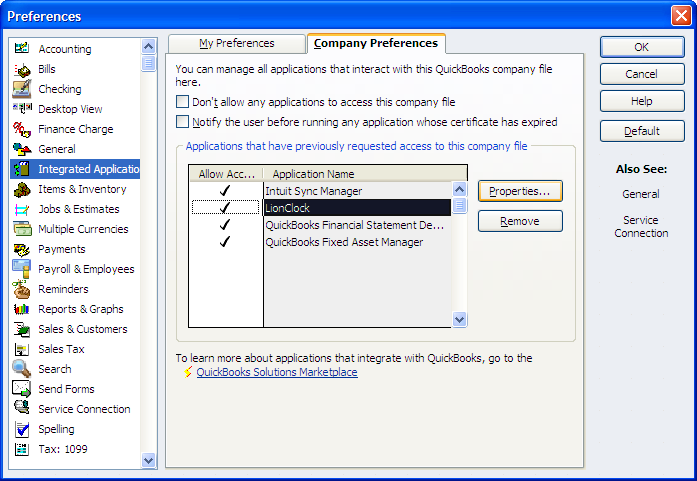
6) Select LionClock from the list, if present, and click the Properties button.
7) You will see a screen similar to the one below:
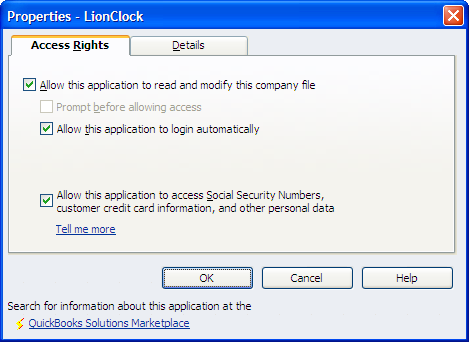
For the integration to work properly, put a checkmark next to 3 options as illustrated above, namely: